Xbox One FreeSync and Variable Refresh Rates: Everything you need to know
AMD FreeSync support is coming to Xbox One – here's what it is and why you should care.

Microsoft is debuting an assortment of new display options for Xbox One with the April Xbox Update. Now available to the public, support for 1440p resolutions, Auto Low Latency Mode and Variable Refresh Rates via FreeSync has been added to the console.
Since the launch of the Xbox One X, upcoming support for FreeSync has been one of its most anticipated features. Smoothing out gameplay via specialist hardware, the feature further solidifies the console as one of the top-tier gaming devices on the market. Here's what you need to know about FreeSync and using it on your Xbox One.
Understanding the problem

When gaming on traditional displays, incoming frames are output on the fly, to ensure the most recent image is reflected on-screen. When the number of frames output by a device exceeds the refresh rate of the display, a new frame can be pushed during a screen draw, resulting in two images being displayed at a single time. Known as "screen tearing," this can ruin an otherwise faultless gaming experience.
Software-based counters to screen tearing have been used in the past, with the most common of these "Vertical Sync" (V-Sync). Forcing a system to output a consistent frame rate matching the monitor's refresh rate, this can eliminate screen tearing entirely. However, by holding back frames, V-Sync can be a cause for stuttering and lag. That's not ideal for action-packed gameplay.
What is FreeSync on Xbox One?

Variable Refresh Rates (VRR) is the next big technology expected to eliminate screen tearing, adapting the refresh rate of your display to that of outputted content. FreeSync is AMD's VRR technology, allowing FreeSync-compatible systems and monitors to communicate directly, scaling a display's refreshes to current outputted frames. This reduces screen tearing without bottlenecking performance, making for a smoother overall gaming experience.
Between AMD and its partners, an ecosystem of over 200 FreeSync-compatible displays is now available on the market. Leveraging an open standard and offering royalty-free licensing for manufacturers, the technology is seeing increased adoption over rival solutions such as NVIDIA's G-Sync. And with the Xbox One housing AMD chips under the hood, FreeSync is a perfect fit for the console family.
What you need for FreeSync on Xbox One

Support for FreeSync on Xbox One is limited to Xbox One X and Xbox One S variants of the console. Support for the technology was added in the upcoming April Xbox Update.
Get the Windows Central Newsletter
All the latest news, reviews, and guides for Windows and Xbox diehards.
Due to Xbox One hardware limitations, only select FreeSync displays are compatible with the console too. To use FreeSync, an Xbox One must be connected to a display that supports FreeSync over HDMI, which is only offered by a subset of the current display range. VRR support should soon be more accessible with HDMI 2.1 but adoption of the standard is still scarce.
To get the most out of FreeSync, a display that supports the FreeSync 2 and HDR10 standards should be used. FreeSync 2 is the latest revision of the technology, delivering support for features like High Dynamic Range (HDR), while HDR10 is the only HDR standard supported by Xbox One. Without this, HDR images cannot be displayed on the console.
Best FreeSync monitors for Xbox One
How to enable FreeSync for Xbox One
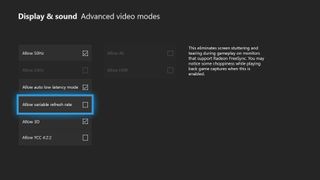
When connected to a FreeSync-compatible display, FreeSync support can be enabled through the console's settings. When the Xbox Spring Update is installed on your console, the option to enable the feature can be found in the Settings app. These are the steps to enabling FreeSync on Xbox One.
- Open the Settings app on Xbox One.
- Navigating to the Display & sound tab.
- Select the Video output tile.
- Select Video modes.
- Enable the Variable Refresh Rates checkbox.
Variable Refresh Rates over FreeSync is now enabled on your Xbox One.
Over to you
Have you used FreeSync on your Xbox One console? Do you plan to buy a compatible display? Drop into the comments section below with your thoughts on the technology.
- Xbox One Spring 2018 Update: All the expected changes
- Why Xbox One X owners should care about HDMI 2.1
- How to enable HDR for Xbox One X on popular 4K TVs
- How to enable Xbox One 1440p support for Xbox One X and Xbox One S
Updated April 24, 2018: Refreshed this article following the feature's public rollout.
Matt Brown was formerly a Windows Central's Senior Editor, Xbox & PC, at Future. Following over seven years of professional consumer technology and gaming coverage, he’s focused on the world of Microsoft's gaming efforts. You can follow him on Twitter @mattjbrown.
